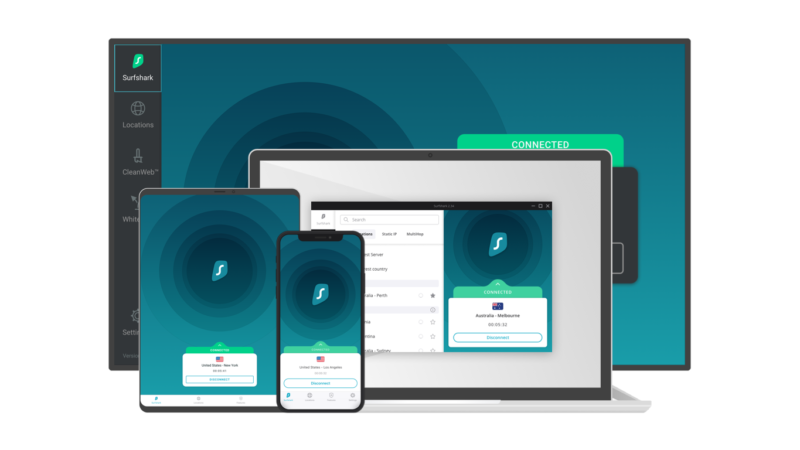To get an Android Surf Shark VPN application on your mobile, which you need to need an Android device that runs OS 5.0 or later and the plan to subscribe to the active surf shark. However, if you don’t have it, you can consider having it from here.
In addition, what else you need is this tutorial containing step-by-step guidance on the download process and installing the Android Surf Shark VPN application. Now, without a second waste, let’s start-
To start, you can find the Surf Shark VPN application on the Google Play Store on your Android, or you can click this link to download it directly.
[Note: If you use the second option to download the Surf Shark VPN software then, you must allow the application installation from an unknown source other than the Google Play Store and to do this, open your Android device settings, ‘Navigate security and privacy options and on There, turn on the toggle switch for “an unknown source.]
- There on the Surf Shark VPN app page of Google Play Store, tap on the ‘Download’ button for starting the download process.
- Once the process completes, you can either open the Surf shark VPN app straight away, or go back to the home screen of your phone and tap on the Surf Shark VPN app icon to open it.
- Now, if you have not purchased the subscription yet, you can consider ‘Sign up for a free 7-day trial.’
However, in case you’ve already purchased the Surf Shark VPN subscription, you can simply log in as an existing user. Let’s see how—
- To login, enter your email address and your Surf shark VPN account’s password.
- After entering the same, tap on the ‘Log-In’ option.
- And, once you log in to your Surf shark account, you will see its home screen page that shows the VPN connection status.
- Now, tap the blue colored ‘Connect’ button to automatically connect to the fastest available server.
- Or else, you can set your default VPN connection to the Fastest server or the nearest country and to do so, tap the button (as shown in this below-given picture) to simply choose either of the following option—
- The ‘Nearest Country’
- The ‘Fastest Server’
- In continuation, you will be asked to allow Surf Shark VPN to set up a VPN connection and that’s necessary for Surf shark to create and manage the VPN tunnel.
- In the end, tap on ‘OK’ to let the Surf shark VPN app successfully connect to a secure VPN server.