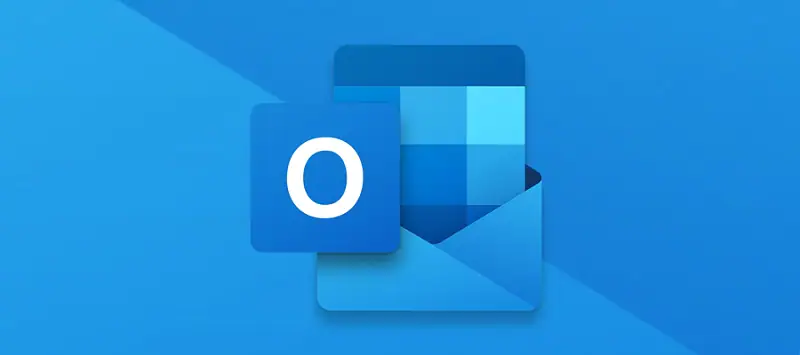What factors contribute to the growth of PST file corruption? Are you tired of facing frequent PST file corruption that is preventing you from accessing the mailbox items? You’re not the first one facing such problems.
MS Outlook is undoubtedly one of the most effective mailbox platforms you can find on the market. Most windows PC users consider MS Outlook as their primary mailing platform. However, one thing that affects the reputation of MS Outlook is the vulnerability to corruption of the PST files. The Outlook data file corruption is something that has been affecting MS Outlook users for years.
An average MS Outlook user always faces numerous challenges while repairing corrupted PST files. Even though there are a couple of solutions, such as ScanPST files, that might help you, most of the time, they cannot fix severe PST file corruption. Therefore, you need to use an advanced third-party PST Recovery tool in such cases.
In this article, we will discuss some great ways to solve challenges with inaccessible or corrupted Outlook data files or PST files.
What Makes the Outlook Data Files Prone to Corruption?
Outlook data files are super vulnerable to corruption as well as highly fragile compared to the other types of mailing platforms available in the market. If there is even a minor glitch in the system, the PST files become super corrupted as well as inaccessible. This is why Outlook developers include a free repair tool known as ScanPST so that the users can fix minor PST file corruption.
It doesn’t matter what type of MS Outlook version you’re using; you will most likely face PST files across all the versions of MS Outlook, from the older version to the newer version. Even though the causes of MS Outlook data files corruption in uniform, there are some specific exceptions.
Here are the most common causes of Outlook data file corruption you should know:
- Malware attacks: When your system has been attacked by viruses or malware, you cannot save the PST files from corruption. As per AVG, malware attacks can crack weak passwords.
- System error: An error in systems such as hard drives will cause the PST files to corrupt as they are stored locally on the hard drive of the computer.
- Upgrade of the MS Outlook to a newer version
- Oversize PST files
However, if you’re looking for a free version, the ScanPST or Inbox Repair Tool will help you. But make sure you keep in mind that the ScanPST tool is not effective at repairing severely corrupted PST files.
How Can You Repair Corrupted Outlook Data Files Using ScanPST Tool
When you’re planning to fix corrupted PST files, the very first thing you need to do is repair the MS Outlook corruption with the help of ScanPST or Inbox Repair Tool. However, even though this process of implementing the Inbox Repair Tool is uniform across different versions of MS Outlook, you need to remember that the location of this tool is different on different versions. Therefore, you need to search for the ScanPST tool perfectly as per the MS Outlook version you’re using.
When the Outlook data files are corrupted, the mailbox items will become inaccessible. Not to mention, the contents of the PST files will also become blanked out from view. If you want to repair the corrupted outlook data files and regain access to the mailbox items, make sure you contact us.
Repair in MS Outlook 2019/2016
If you use MS Outlook 2019 and 2016, here are the important steps you need to remember to repair the corrupted Outlook data files without any issues.
- Locate the ScanPST tool
- Go to C:\Program Files (x86)MicrosoftOfficerootOffice16 (Outlook 16) or C:\Program Files (x86) ?MicrosoftOfficerootOffice19 (Outlook 19).
- Once you’re done locating the ScanPST tool, you need to double-click on it twice so that you can run it.
- Browse through the files and choose the corrupted Outlook data files you want to repair.
- After that, you need to click on the Start icon to start the scanning and repairing process.
- When the repair is completed, launch the MS Outlook program and sign in as per the relevant account.
- Create another PST file and choose the recovered file from the newly created PST.
Repair in MS Outlook 2007
If you want to repair corrupted MS Outlook data files in MS Outlook 2007, here are the guidelines you should consider following:
- Find the ScanPST tool from the local hard drive of your PC.
- Go to C:\Program Files (x86)\Microsoft Office\Office12.
- Open the ScanPST tool and follow the same method mentioned above.
Any Other Way to Fix the Corrupted PST Files?
Even though it’s completely based on your preferences, you recommend you not use the ScanPST tool to repair severely corrupted Outlook data files. This is because they are not designed in such a way. You need to ensure you’re using a third-party advanced PST recovery tool to repair the corrupted PST files.
Conclusion
This is how you can solve challenges with inaccessible or corrupted Outlook data files. Make sure you comment below if you have any more questions.