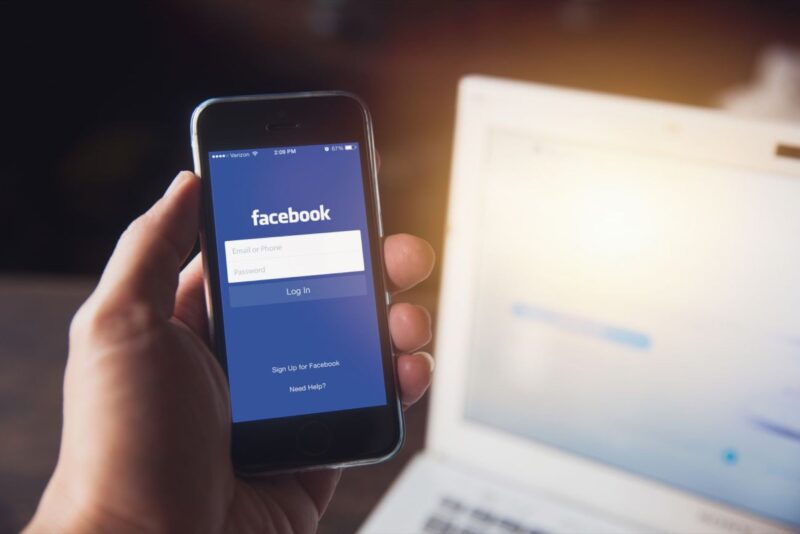Over the years, Facebook has undergone heavy changes; Whether it introduces the Facebook market or business page, Facebook holds a complete world itself. When I created my Facebook account for years back, I didn’t realize it would be useful for me in the coming years.
However, we are not here to discuss how to create a Facebook business page and use it to lift your business but how to record it from the social media platform. So, if you look forward to deleting your Facebook page without caring about the reason, this guide can be for you.
Before I started registering steps to delete the FB page, it was important to know that the removal was different from deactivating.
Note – After you delete the Facebook page, it cannot be restored in any circumstances; The only way to recover the deleted Facebook page is to send an appeal, but it doesn’t always work.
In addition, you can delete your Facebook page either from your laptop or PC and your mobile device like an Android or iPhone; Just follow the right steps provided in this guide.
Important: Before you start, make sure you are an admin from the Facebook page then you can delete it.
How to Unpublish Your Facebook Page?
When you create a new Facebook page, it gets published on the social media platform for others to visit it. Similarly, unpublishing an FB page involves taking it down from the platform for improvement or if you want to work on it before you make it public. Unpublishing can be a good option if you want to use the page in the future; also you will be able to get back to your page anytime you want, but that is not possible in the case of deletion.
Here are the steps to unpublish your Facebook page:
1.Log in to your Facebook account and then go to your page; click on the ‘Settings’ option given in the left column.
2.Click on the ‘Page visibility’ option given at the top
3.Pick out the option ‘Page unpublished’ and then click on ‘Save changes’.
4.Before you unpublish your page, you will have to answer a few questions such as why you want to unpublish your page; select the appropriate answer and click on ‘Next’.
5.Answer all the questions asked by Facebook and finally click on ‘Unpublish’.
6.After this, your page’s visibility will show as ‘Page unpublished’; you can easily publish again by just selecting the option ‘Page published’ and save the changes.
How to Delete A Facebook Page on Your Pc/laptop?
Deleting a Facebook page is permanent and no matter what you cannot recover it once it’s gone. Although there is a form to submit an appeal to Facebook, that is just to address your issues regarding Facebook page and not to get it back. Here is the link in case you want to check it out- https://www.facebook.com/help/contact/164405897002583
So, if you are ready to lose your page forever, here is how to permanently delete your Facebook page:
- Log in to your Facebook account and then go to your page; click on the ‘Settings’ option given in the left column.
- Scroll down on the right and you will see the option ‘Remove Page’; click on that.
- Next, you have to click on the option ‘Permanently delete your page’
- You will see a warning message that “Once you delete a page, you will not be able to get it back. If you think you’ll want to come back to your Page in the future, you can unpublish it instead of deleting it.”
Click on ‘Delete’ only if you are sure of deleting your Facebook page.
How to Delete A Facebook Page on Android Device?
If you want to delete your page on Facebook using your Android smartphone, you can follow the given steps:
- Log in to the Facebook app on your Android phone.
- Go to your Facebook page that you want to delete
- Tap on the ‘Settings’ icon given in the top right corner of the screen.
- Tap ‘General’
- Scroll down and tap ‘Permanently delete [Your Page name]’
- Tap ‘Delete Page?’ if you are sure about losing access to your FB page forever. Doing this will remove your page from the platform and no one would be able to access it.
How to Delete Facebook Page on Iphone?
If you are an iPhone user and want to delete your Facebook page, here are the right directions to do so:
- Log in to the Facebook app on your iPhone
- Go to your Facebook page that you want to delete
- Tap the ‘Settings’ icon placed in the top right corner
- Tap ‘General’
- Scroll down and tap ‘Permanently delete [Your Page name]’
- Tap ‘Delete Page?’ if you are sure about losing access to your FB page forever. Doing this will remove your page from the platform and no one would be able to access it.
Note- Earlier Facebook used to provide a 14-days period to recover your deleted FB page; however, that facility is no longer available. Once you hit that ‘Delete’ button, your page is lost forever.
How to Remove A Page from Facebook Business Manager?
Although Facebook Business Manager lets you manage your Facebook pages, it is not a cake-walk for everyone. It is more useful for bigger social media marketing agencies, pages, and ad accounts and if you run a small business, Facebook Business Manager might make the things complicated for you.
So, in case, you want to get back to the old way of managing your Facebook page, I will show you how you can remove it from the Business Manager account.
Note- You cannot reassign the ownership of a Page to another Business Manager; however if a business has removed a page, another one can add it.
Important- Only admins can remove Pages in Business Manager.
To remove or delete a Page from the Business Manager:
- Go to Facebook’s Business Manager account settings.
- Click on ‘Accounts’ and then click on ‘Pages’.
Now, click on the page that you want to remove and then click on the ‘Remove’ button.