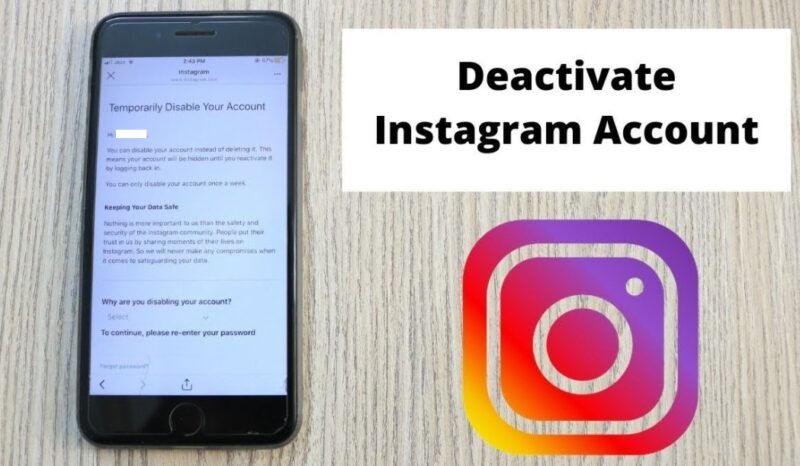Instagram account is very good when you want to build an audience for your business. People also use it to peek in their favorite celebrity lives; However, sometimes it remains active in social media for hours can affect your personal life and you might want to rest. Whatever the reason, you can easily take free time from your Instagram account just by deactivating instead of deleting your Instagram account permanently; Follow the steps given to deactivate your Instagram account. In addition, if you are confused between deactivation, the account is disabled, and deletion, everything will be sorted after you finish reading the entire guide.
Steps to Deactivate Instagram Account via App
To temporarily deactivate or delete your Instagram, here are the steps you need to follow using the app:
- Open the Instagram app and log into your account
- Tap the profile icon given at the bottom of the page
- Then tap the menu icon given in the top-right corner of the screen
- Tap ‘Settings’
- Then tap the ‘Help’ option and go to ‘Help Centre’
- You will be directed to a new page on your mobile browser where you will see some options; tap ‘Managing your account’
- You will see the message ‘The requested page could not be found’
- In the search box, type your query ‘How Do I Temporarily Disable my Instagram Account?’ and select the same from the drop-down menu.
- On the next page, you will see the message that you have to login to instagram.com on a computer; you cannot disable your account from within the app; however, you can also do it using the mobile browser; simply tap ‘instagram.com’
- Again login to your Instagram account; tap the profile icon at the bottom; then tap ‘Edit Profile’
- Scroll down and you will see the option ‘Temporarily disable my account’; tap that.
- On the next page, you can go through the information regarding disabling your account, and then you have to select the reason for doing so. Tap the drop-down menu for ‘Why are you disabling your account?’ and re-enter your password
- Finally, tap ‘Temporarily Disable Account’
You can follow the same steps to deactivate your Instagram account on Android as well as iPhone.
Note- You can reactivate your disabled Instagram account by simply logging in again. However, you can only deactivate your Instagram account once a week.
Steps to Deactivate your Instagram via Browser
If you are on a browser and want to deactivate or disable your Instagram account for a while, here is how to do it:
- Go to instagram.com and log in to your account using your username/email address and password.
- Once you are logged in, click on the profile icon given in the top-right corner of the screen and then click on ‘Settings’.
- Scroll down on the current screen and at the bottom, you will find the option ‘Temporarily disable my account’; click on that.
On the next screen, you will need to select a reason for ‘why are you disabling your account?’ and then enter your password and finally click on the ‘Temporarily Disable Account’ button.
Once you have pressed the button, your account will be deactivated, and you can reactivate it anytime by simply logging in again.
Got your Account Disabled by Instagram? Here’s What you can Do
The steps provided above have to be applied when you want to get off Instagram for a temporary period of time. But do you know that even Instagram can temporarily disable your account for violations?
Let me put it straight, Instagram can disable your account, either temporarily or permanently, that too without giving a warning. This happens when you have violated any terms and conditions of Instagram. Here you can read more about it- Terms of Use | Instagram Help Center.
So, if you have been involved in any of the following:
Graphic Violence
Promoting Nudity
Posting hate speech or other illegal activities,
then be ready to get your Instagram account disabled.
If you want to know more about what happens when an Instagram account is temporarily or permanently disabled, you can go through this dedicated guide- Instagram Disabled My Account How to Get It Back
Want to Delete your Instagram Account Instead of Deactivating It? Know the Difference
The next drastic step you can take after deactivating your account is to delete it permanently. For instance, you want to start afresh with Instagram or want to get a break forever, you will need to delete it permanently.
Given below are the steps to permanently delete your Instagram on PC and mobile:
Delete Instagram on PC
If you are on your computer or laptop, here is how you can delete your Instagram account:
- Log in to your Instagram account at instagram.com
- Click on your profile icon in the top-right corner and then click on ‘Settings’
- Scroll down to the bottom and click on ‘Help’ option
- In the left column, you will see some options, click on ‘Manage your Account’
- In the drop-down menu, you will see the option ‘Delete your account’, click on that.
- Click on ‘How do I delete my Instagram account?
- Upon clicking, you will see some information, go through it or directly click on ‘Delete your Account’
- On the ‘Delete your account’ page, select the reason ‘why do you want to delete your Instagram’.
- Once you have selected the reason, you will be required to re-enter your password and click on ‘Delete account’.
- Once you do that, your Instagram account will be scheduled for permanent deletion and will be deleted forever after one month is over. If you log back in before the 30 days period, your account will get reactivated.
Delete Instagram on Mobile Device
Although there is no direct option to delete the Instagram account within the app, you can follow the given steps to perform deletion of your profile using your mobile device:
- Make sure you are logged into your Instagram account on the app.
- Tap the profile icon in the bottom-right corner of the screen.
- Tap the hamburger icon to go to settings
- Then tap ‘Settings’
- Go to the ‘Help’ section
- Then tap ‘Help Centre’
- Doing this will land you on the Instagram Help Centre on a browser.
- Tap the hamburger icon given on the left of the screen
- Tap ‘Manage your Account’
- You will see the option ‘Delete your account’ in the list, press that.
- Now select the query ‘How do I delete my Instagram account’.
- Look for the option ‘Delete your account’ and press it.
- Re-enter your Instagram login credentials
- Select the reason ‘why do you want to delete your Instagram’
- Re-enter your Instagram password and click on ‘Delete (your username)’
- Before you hit the delete button, remember that you will get only one-month time to reactivate your Instagram account before it gets permanently deleted.