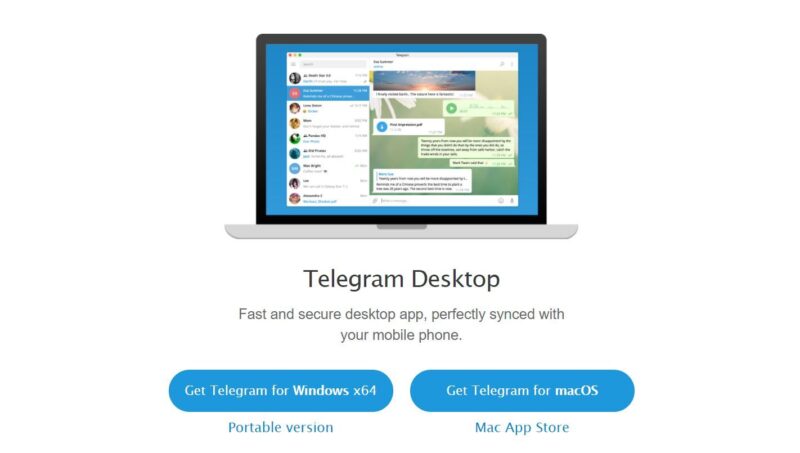Cloud-based cellular messaging and desktop applications, telegram are completely popular for a short time span. Launched in 2013, the telegram has successfully exceeded 500 million monthly active users in January 2021. And it was very large. The reason for quick success is clear to everyone; Messenger’s telegram offers an easy and fast login to the application and desktop version. In addition, useful and easy to use features are something you have to check:
- Offers end-to-end encrypted video calling
- Offers VoIP
- Allows file sharing
- Private messaging and self-destructing feature
- Lets you access your chats from multiple devices
- Faster message delivery
- No limit specified for sending media over chats
- Offers an open API and source code for free
- Secure from hackers
- Telegram groups can have up to 2,00,000 members.
- Lets you customize your messenger
If you are here to get some help regarding Telegram login on the app or web, keep on reading, as every important information regarding Telegram login is lined up in this blog for you.
Steps to Log in to Telegram on Desktop
To log in to Telegram on your laptop or desktop device, firstly, you have to download the Telegram app on your device using the following links-
- Telegram for Windows x64
- Telegram for MacOS
- Telegram for Linux x64
- Telegram for Windows
After that, you have to click on the downloaded file and follow the on-screen prompts to install the Telegram app.
Once you have installed the app on your device you will see a Telegram shortcut on your desktop, follow the directions listed below to log in to your Telegram account:
- Click on the ‘Telegram’ app to open it.
- Then click on ‘Start Messaging’.
- On the next screen, you will have to enter your mobile number and click on ‘Next’. Or you can also log in using a QR code.
- Then enter the code sent to your mobile number and click on ‘Next’. Remember that you will receive the code on the Telegram app installed on your phone, if you want to receive it via SMS, click on ‘Send code via SMS’
- Then you have to enter your cloud password and click on ‘Submit’.
Note- Cloud Password is only required if you have activated two-step verification for your Telegram account.
- After this, you will be logged into your Telegram account on your Windows; now you can start messaging.
Similarly, you can log in to your Telegram account through the web on any desktop device by simply downloading and installing the app.
Steps to Log in to Telegram on Android or iPhone
Firstly, you have to install the Telegram app on your Android or iPhone device using the following links:-
For Android- https://play.google.com/store/apps/details?id=org.telegram.messenger&hl=en_IN&gl=US
For iPhone- https://apps.apple.com/in/app/telegram-messenger/id686449807
- Once you have installed the app, open it.
- Tap ‘Start Messaging’
- Then you have to allow Telegram to receive calls to automatically confirm your number.
- Next, enter your number and press the arrow button to proceed.
- Enter the code you have received on your Telegram app installed on another device, or you can also select to get the code via SMS on your phone number.
- After entering the code correctly, you will be allowed to log in to the Telegram messenger app.
That’s how you can log in to the Telegram app, but remember that, you will only be required to log in to Telegram when you have uninstalled the app from your mobile device; otherwise, logging in once is enough.
After logging in to your Telegram account, you can chat with your contacts that are online or manage your group.
Telegram Login Issues- Quick Solutions to Fix Them
Just like a regular messaging app, Telegram has its own set of issues that can surprise you from time to time if you are a loyal user of this communication service. Here are some quick tips to deal with all sorts of login issues that you might face with Telegram:
- Firstly, ensure that you are connected to the internet on your desktop device or mobile phone, whatever you are using for login purposes.
- Now, if you have made multiple login attempts and you didn’t get success due to entering an incorrect code, you will have to wait for at least 24 hours before you can log in again.
- Also, if you have recently deleted your Telegram account and are trying to log in to recover it, you might not get success, as a Telegram account once deleted is gone forever. You can only create a new Telegram account, that too after a few days.
- You might not be able to log in to Telegram if your phone number was banned, and if you think that this was a mistake, you can report it to Telegram’s Twitter.