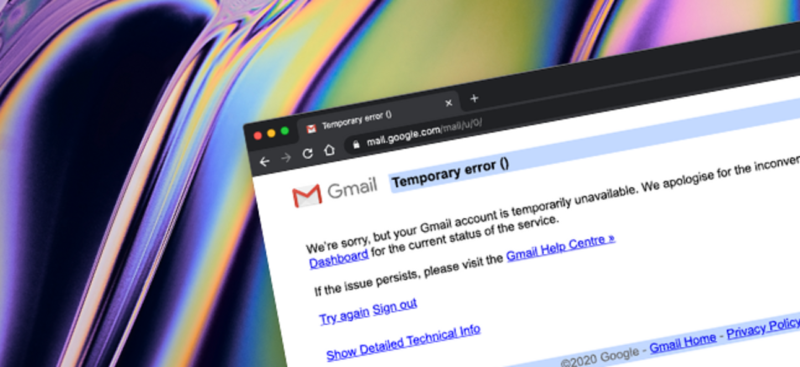Deleting your Gmail account and deleting a Google account is two different things. Make sure you don’t delete your Google account instead of the Gmail account because it can take you to a very large relegation state. So, here we provide you with a practical guide that enlightens you about removal, results, and the removal process.
Sit Tight and Read carefully.
What happens post deletion
- The emails will be no longer available
- Neither you can send nor receive emails using your Gmail account
- The email address will not be given to anyone again
- You can still access Google account if you only close the Gmail account and not the Google account.
To deactivate your Gmail account, you need to follow a step-by-step approach that is given here below:
Important Note: If you are using Gmail under the authority of the school, work or other groups, contact the administrator of the account as only the authorized person can process the deletion.
How to Delete or Deactivate Gmail Account?
- First, make sure you backup your Gmail data and then begin the deletion process.
- Now open the Google Account page
- From the left-hand side menu, click on Data and personalization.
- Next, on the “Download, delete, or make a plan for your data panel” page, select Delete a service or Your Account.
- From the Delete a Google Service panel, click “Delete a service” and you will be prompted to sign-in again.
- On the “Gmail”, choose Delete by clicking on the “Trashcan” icon.
- Now, type an alternative email address using which you can access the Google Dialog box.
- Choose, Send verification email.
- On the provided account, open the email from (no-reply@accounts.google.com). The email account will have the subject of “Security alert for your linked Google account” or “Gmail Deletion Confirmation”.
- Click on Deletion Link from the message.
- You may need to login into your Gmail account which you want to delete.
- On the prompted page, select Yes, I want to Delete.
- Click Delete Gmail
- Click Done.
Important Note: To use the Gmail Offline app, make sure you clear browser’s cache and cookies.
Delete from iOS and iPhone:
- Go to the Gmail app of your device and then click on “Menu”.
- Now, go to the Settings and then Your account
- From the prompted screen click on Manage your Google account.
- Click on Data and personalization
- On the “Download, delete, or make a plan for your data,” page, click on “Delete a service or your account.”
- Click on Delete a service and sign-in if required
- Click on “Trash” icon next to “Gmail”
- Follow the on-screen prompts to complete the deletion.
Note: The verification steps remain the same in both Browser-based deletions or deleting your Gmail account from an iPhone or iPad.
How to Delete Google Account Entirely?
You can even delete your entire Google account. But it is a much more serious matter than just closing a Gmail account. The consequences of deletion can be shocking if you are now aware of it. Let’s see what happens if you delete the Google account completely.
- Your entire data and important content such as emails, contacts, files, calendars, and photos will be deleted.
- You can no longer access the services like Gmail, Drive, Calendar, Play, etc. wherever you have signed-in with that account.
- You will lose subscriptions to YouTube or Google Play, like apps, movies, games, music, and TV shows if you delete the associated Google account.
Steps to Delete Google Account
- Open the myaccount.google.com page
- Go to Data and personalization from the left-hand menu
- Go to “Download, delete, or make a plan for your data.”
- Choose Delete a service or your account.
- Select Delete your account.
- Perform the on-screen verification process.