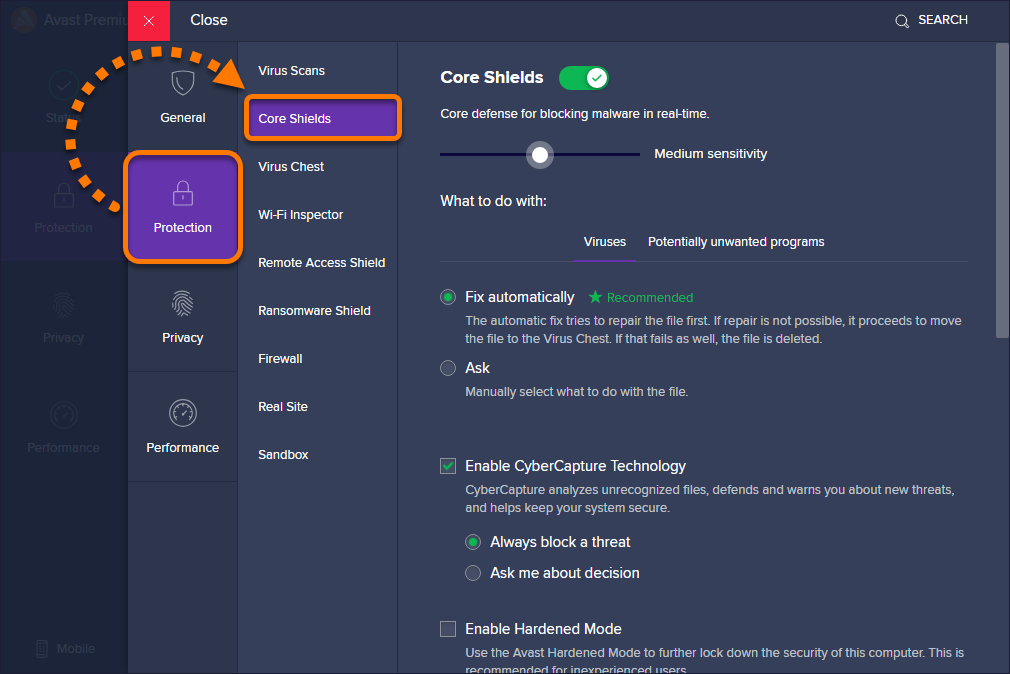With the progress of the internet and the growth of computer use, the opportunity to be attacked from viral infections has also increased a lot. When you connect your computer to the internet to do something like exchanging e-mail, you tend to receive viruses such as Trojans, Worms and Cyber Bots. So, to handle the same thing, experts recommend using an antivirus program that provides protection from the potential threat of the viral infection.
Therefore, given the need for upscale antivirus software to be on a safer side, many of them prefer to use avast antivirus software. Well, because it promises to keep users safe through protection of three shields
So, like everyone else if you have installed Avast Antivirus on your computer, you should pay attention that Avast adds a footnote called ‘AVAST email signature’ in the email you sent.
Well, in the latest version ‘111.1.2241 ‘from Avast Antivirus, email signature settings have been turned on by default to enter one of the following messages given at the end of all exit emails
In a simpler term, Avast automatically adds a short signature in your exit email to show your contacts that the email you send to them is safe and secure. And, the message mentioned above (one of 4) by avast is usually inserted at the bottom of all your emails out in two cases
- First Case: When you’re using email clients like Outlook, Thunderbird and others that are installed on your PC.
- Second Case: When you’re using any web-based email service provider like Gmail or Yahoo Mail through your web browser.
However, if you feel annoyed by this feature of Avast that is enabled by-default then, worry not! You can easily turn this on or off at any given point of time. Wondering how? Let’s learn here, how you can disable or remove the Avast email signature from all your outgoing emails:
Step-by-Step Procedure of How You Can Turn Avast Email Signature Off!
- Step 1: To disable ‘Avast Email Signature,’ you need to open your Avast UI and for that, start by clicking right on the installed ‘Avast Antivirus Software Icon’ in your system tray.
- Step 2: Then, select the ‘Open Avast User Interface’ option from the available contextual menu.
- Step 3: Once it’s open, click on the ‘Gear-like Menu Icon’ which is there at the top right corner of the ‘Main User Interface of Avast Antivirus’ screen.
- Step 4: From the menu, select the option of ‘Settings’ to simply navigate onto the Avast’s settings page.Step 5: On the settings page, click on ‘Protection’ option and in continuation, click on ‘Core Shields’ tab.
- Step 6: Under the same, scroll down to ‘Configure Shield Settings’ to click the tab of ‘Mail Shield.’
- Step 7: There, all you have to do is un-tick the box next to the option of “Add a signature to the end of sent emails.”
- Step 8: Now, simply restart your browser or sign-out and sign-in to your email account to ensure that finally you’ve stopped Avast from by-default adding its signature at the end of your outgoing emails.
Moreover, if the steps mentioned above didn’t help you to turn off Avast Email Signature then, luckily there’s also an alternative way of doing it. So, without wasting time, let’s have all your attention here and learn about the steps of the same:
An Alternate Way to Disable This ‘Avast Email Signature’ Feature
- Step 1: To start, navigate yourself to the ‘Active Protection’ tab in the ‘General Settings’ window of your Avast Antivirus.
- Step 2: There, what you have to do is click on the option of ‘Customize’ which is next to the ‘Mail Shield’ option.
- Step 3: Then, in continuation, click on the ‘Behavior’ tab.
- Step 4: After doing so, simply uncheck the “Insert note into clean message (outgoing)” box to finally disable this feature through this alternate method.
That’s it! Using this guide you can learn about how you can remove Avast email signature from web-based email clients like GmailandYahoo Mail and also how you can remove Avast email signature from desktop-based email clients like OutlookandThunderbird, with either of the given two-ways.