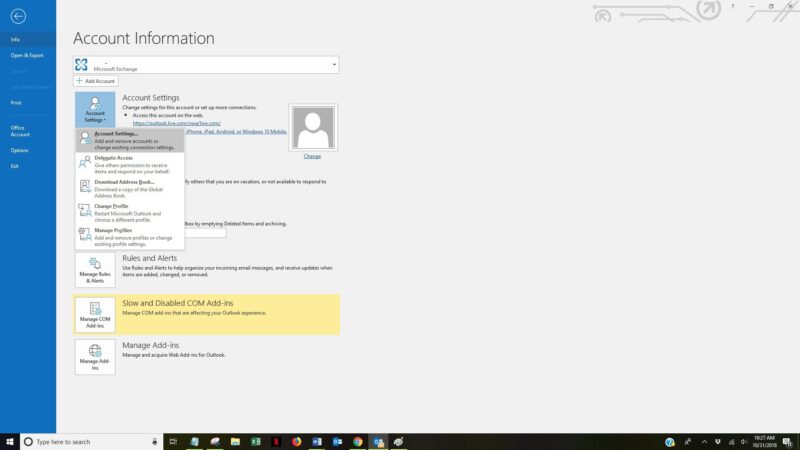Microsoft Outlook is a revolutionary email service. It has made emails far more professional and comfortable. With various layers of protection, Outlook offers maximum security and reliability and is therefore popular for sharing and storing important information via email. But like other e-mail services, certain problems also appear like “Outlook do not receive email” or “Outlook email does not work”. These problems are not permanent and can be repaired if treated with correct corrective steps. Therefore, here we discuss the best ways to improve views that do not receive emails.
The reason why Outlook doesn’t receive an email?
Many of the time you might not be able to receive emails that other people have sent you Outlook and this happens because of a series of certain causes. So before the problem solving Outlook 365, Outlook 2013, Outlook 2016, or another version that does not receive an email, be sure to look for the right reasons.
- The issue with the network connection.
- The security components like firewall protection can block the incoming emails.
- The mail can be stored in a Spam or Junk folder instead of Inbox.
- Maybe the Outlook account is not synced.
- Entering the wrong account details such as email username, password, or configuration information
- The outlook may be down or the server is not working
- Outlook Plugin can cause this issue too
- Malware issues may corrupt Outlook data and prevent you from receiving emails.
- The Email profile corruption
- The poor or ineffective email rules
- Outlook has been set to work offline.
Solutions to Outlook is Not Receiving Emails
Not receiving emails on Outlook can occur on any version be it 2016, older, or later, but the below-given troubleshooting guide will work effectively irrespective of the version you are using. If you follow the given corrective measure you can fix “Outlook not receiving some or all emails”
Solution 1: Check “Junk” Folder
Before beginning the advanced troubleshooting make sure you check the basic details such as the “Junk Folder” of your Outlook email account. It is possible that Outlook may have redirected the email into the Junk or Spam folder.
Open the email account, then go to Actions >Junk Emails and mark it as non-junk. Now, the email will be saved in the Inbox and the forthcoming emails from the same ID won’t be saved in Junk. This is the foremost thing to do when Outlook stops receiving emails.
Solution 2: Check Space in “Inbox”
The Outlook mail “Inbox” has a specific limit to store emails, when the limit is exceeded, no more mails can be stored in the Inbox. So, to cope up with the overflow of emails, make sure you clean your Inbox first. For this, delete all the emails which are not required anymore. Or, you can simply create a backup of all your important information, using a hard drive and then delete it from your Outlook Inbox.
For cleaning and emptying the Inbox, try the “Sweep” feature, which will help you delete emails from a specific email address, keep only the latest messages from the sender, or delete emails that are older than 10 days. This is the best recovery method when Outlook is not receiving emails but can send them.
Solution 3: Check the “Others” Folder
The latest version of Outlook includes two new folders namely “Focused” and “others”. Outlook automatically sorts your emails according to your priority and less prioritized emails are saved under “Others”. But sometimes, Outlook saves the important messages in the “Others” folder. So, make sure you always keep an eye on the “Others” folder whenever you are not receiving specific emails or emails from a specific person.
You can also move emails from the “Others” folder to Inbox using the “Move” feature. This will also ensure that the emails from the moved email address will be always landing in the Focused Inbox.
Solution 4: Check Filters and Sort Settings
Filters are quite helpful to sort the incoming emails and manage spam. with Outlook, you get plenty of filters to choose from. But sometimes you apply a filter for temporary use but remember to delete it later, and it keeps sorting the emails and you need in your Inbox.
So, if you are not receiving emails on Outlook, you should check the filters for Inbox and remove the unwanted ones. One more trick that would help is: Go to filters>> Sort By>> Sort by Date. This will keep the latest emails on the top of the list.
Solution 5: Check the Blocked addresses
If you block a user, neither you can send to nor receive emails from them. Therefore, whenever you are not receiving messages from particular users, check the blocked address list in Outlook and unblock them to continue the communication. for this:
- Go to Settings>> View all Outlook Settings
- Select Mail>>Junk email
- Check the “Blocked senders and domains” and “Remove” the address from there.
Solution 6: Check the Email Rules
Outlook offers you the privilege to add as many rules to your emails so that you can organize your data in your own way. but sometimes these email rules keep you from receiving important emails. So, go to Settings > Mail > Rules and click on the “trash” button to remove the rule that is creating problems.
Solution 7: Clear Connected Accounts
Outlook allows you to connect with 20 email accounts at once. But with multiple accounts, you may not get emails from some senders and this creates email receiving issues in Outlook. Therefore, if you are using multiple accounts at once, it is recommended to remove some or all accounts and keep the one that you need to use currently.
For this go to Accounts > Connected Accounts> Remove accounts that are no longer in use.
Solution 8: Check the Email Forwarding
If you have enabled email forwarding in Outlook, your incoming messages will be forwarded to selected accounts. Hence, if you are not receiving emails in your Outlook account, check the email address that you have selected for forwarding. Or, you can cancel the email forwarding to receive emails on your Outlook account
- Open Forwarding settings
- To disable the forwarding, remove the checkbox from Enable forwarding option.
- If you want to store the forwarded messages in your Outlook account too, select Keep a copy of forwarded messages.
Solution 9: Are you Blocked?
Outlook can block you from using its services for many reasons such as security purposes, hacking, or breaching the privacy policies of Outlook. Therefore, you must check if it is just an Outlook email receiving issue or you have been blocked by Outlook. In order to unblock your account, go to Unblock my Outlook.com account.
Solution 10: Check the Outlook Settings
The incorrect email server settings can cause problems in sending and receiving emails on Outlook and hence one must check the settings if they are facing any such issues. Try to re-configure the IMAP/POP and the SMTP server settings on Outlook to fix the email receiving problems.
Solution 11: Check Automatic Refresh Feature
Outlook refreshes all the folders automatically, but when you are not receiving new emails there are chances Outlook has stopped refreshing or the auto-refresh feature has been disabled. Therefore, go to the Send/Receive Group settings >>turn on the automatic refresh option. You can even set the frequency of refresh such as 2-5 mins.
Solution 12: Disable Security Programs
Antivirus, Windows Firewall, and other security programs can interrupt the use of Outlook and create problems in sending or receiving messages. Outlook email sending issues or receiving issues are often induced by security programs. Therefore, one must temporarily disable the security programs and then check if they can now receive emails on Outlook.